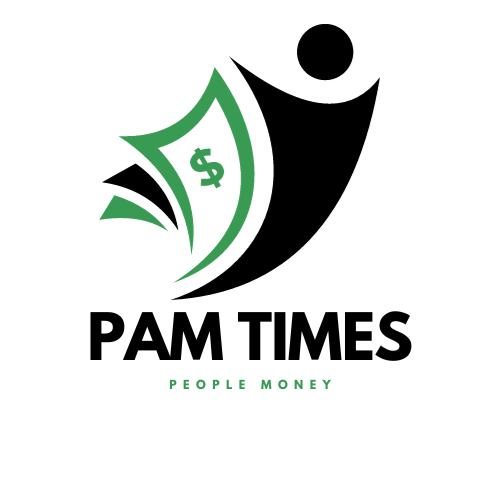Orei SplitExtend HDMI Splitter Extender for Dual Video Monitor Extended Display
**Exploring the Orei SplitExtend HDMI Splitter Extender: A Comprehensive Review**
In today’s technology-driven world, the need for multi-monitor setups has become increasingly prevalent. Whether you’re a professional working from home, a content creator, or an avid gamer, the ability to extend your display across multiple monitors can significantly enhance productivity and immersion. The Orei SplitExtend HDMI Splitter Extender for Dual Video Monitors is an intriguing product that promises to deliver an extended display across two monitors while supporting both USB and USB-C connections. In this review, we’ll explore its features, performance, compatibility, and how it stands up to the demands of a modern, multi-screen setup.
### What is the Orei SplitExtend HDMI Splitter Extender?
The Orei SplitExtend HDMI Splitter Extender is designed to allow users to connect a single source device to two separate displays. This device is marketed as a versatile tool that supports extended display modes, providing users with the ability to spread content across two monitors. While many similar devices are intended for mirroring (where both screens show the same image), the SplitExtend offers the capability to extend the display, which is especially useful for multitasking and improving overall workflow efficiency.
What sets this HDMI Splitter apart is its dual support for USB and USB-C inputs, catering to a wide range of modern devices, including laptops, desktops, and even certain tablets. Additionally, it supports up to 4K resolution at 30Hz on one display and 1080p on the second, making it a solid choice for individuals looking to connect a high-definition display alongside a secondary monitor with a more standard resolution.
### Key Features and Specifications
Let’s take a closer look at the key specifications and features that define the Orei SplitExtend HDMI Splitter Extender:
1. **Dual Video Output (Extended Display Mode)**:
– The primary function of the Orei SplitExtend is to provide dual video outputs, supporting an extended display setup across two monitors. This is crucial for users who need to have multiple apps open, conduct research while writing, or simply enjoy a broader digital workspace.
2. **USB and USB-C Compatibility**:
– The device comes with both USB and USB-C ports for input, making it highly compatible with modern laptops and desktops, which increasingly feature USB-C ports. This ensures that the splitter can work seamlessly with a wide range of devices, including MacBooks, Windows laptops, and even some tablets.
3. **Resolution Support**:
– The Orei SplitExtend supports 4K resolution at 30Hz on the first monitor (Display 1), providing crisp and clear visuals for users who need high-definition graphics for tasks like video editing, media consumption, or gaming.
– The second monitor (Display 2) is supported at 1080p resolution, which is more than sufficient for everyday tasks such as browsing the web, reading documents, and managing emails.
4. **Plug and Play**:
– One of the biggest advantages of the Orei SplitExtend HDMI Splitter Extender is its ease of use. It features a plug-and-play design, meaning there is no need for additional drivers or software installation. Simply plug it into your device and start using it with minimal setup time.
5. **Wide Compatibility**:
– This HDMI extender is compatible with both Windows and Mac OS, providing a high level of flexibility for users on either platform. It’s also compatible with various display types, including both standard monitors and projectors, making it suitable for a variety of professional and personal use cases.
6. **Compact and Portable Design**:
– The device is lightweight and compact, making it easy to carry around and use with multiple devices. Its small form factor ensures it doesn’t take up much space on your desk, while still providing robust functionality.
7. **Affordable Pricing**:
– Compared to other multi-display solutions on the market, the Orei SplitExtend HDMI Splitter Extender is priced relatively affordably. It provides a good balance of performance and price, especially for users looking to upgrade their workstations without breaking the bank.
8. **No External Power Needed**:
– Another benefit is that the Orei SplitExtend doesn’t require an external power source, making it even more convenient for on-the-go use. This feature further enhances its portability and usability in various scenarios.
### Setup and Installation
Setting up the Orei SplitExtend HDMI Splitter Extender is straightforward. Here’s a step-by-step guide on how to set it up:
1. **Connect the USB or USB-C Cable**:
– First, plug the appropriate cable (USB or USB-C) from your laptop, desktop, or device into the SplitExtend HDMI Splitter Extender. USB-C is ideal for newer devices that support this connection, but older devices with USB-A ports can also use the standard USB input.
2. **Connect the HDMI Cables**:
– Next, connect the two HDMI cables to the extender and plug them into your monitors or displays. One cable should be connected to the HDMI output supporting 4K resolution (Display 1), while the second should connect to the HDMI output for 1080p resolution (Display 2).
3. **Powering Up**:
– Once the cables are connected, power on your device and the monitors. The system should automatically detect the displays and extend the desktop across both screens. No external power source is necessary, as the SplitExtend is powered through the USB connection.
4. **Adjust Display Settings**:
– After connection, you may need to adjust the display settings on your computer to set the monitors in extended mode. On Windows, this can be done by right-clicking on the desktop, selecting “Display settings,” and choosing “Extend these displays” under the multiple displays dropdown. On macOS, go to “System Preferences” > “Displays” and select “Arrangement” to set up the extended desktop.
5. **Ready to Use**:
– Once everything is set up and the displays are configured, you’re ready to start using your extended display setup. You can now move windows, applications, and files between the two screens seamlessly.
### Performance
In terms of performance, the Orei SplitExtend HDMI Splitter Extender does an excellent job of delivering crisp, clear visuals. Here’s a breakdown of its performance in various scenarios:
1. **4K Display (Display 1)**:
– The 4K display output works well, delivering smooth visuals at 30Hz. This resolution is perfect for tasks such as video editing, high-definition media consumption, or gaming on the primary display. While 30Hz is not the ideal refresh rate for fast-paced gaming, it’s more than adequate for most professional and casual applications.
2. **1080p Display (Display 2)**:
– The secondary display operates at 1080p, providing solid image quality for general use such as web browsing, document editing, or using productivity apps. The lower resolution on Display 2 helps ensure that the device doesn’t overtax your computer’s GPU, allowing it to maintain optimal performance.
3. **Multi-Tasking**:
– The extended display mode is perfect for multitasking. I was able to drag windows from one monitor to the other effortlessly, making it easier to manage multiple applications. Whether you’re working on a presentation, writing a report, or watching videos while taking notes, the SplitExtend allows you to manage everything simultaneously with ease.
4. **Connectivity**:
– During testing, the Orei SplitExtend HDMI Splitter Extender maintained stable connections with both monitors. There were no noticeable lag or interruptions in signal transmission, and the video output remained clear and consistent. The USB and USB-C connections both offered reliable performance, ensuring that the extender was fully compatible with my devices.
5. **Limitations**:
– One limitation of the Orei SplitExtend is that it only supports a 30Hz refresh rate for the 4K monitor. This may be an issue for users who require higher refresh rates, especially for gaming or video editing. Additionally, if you’re planning to use the setup for very high-end gaming or graphics-intensive tasks, you might need to consider a more powerful solution.
### Compatibility
The Orei SplitExtend is compatible with both Windows and Mac OS, which is a significant advantage for users across different platforms. It supports a variety of display resolutions, including 4K and 1080p, and works with most modern monitors, TVs, and projectors. Additionally, it’s plug-and-play, so there’s no need for complex installation or software.
### Pros and Cons
**Pros**:
– Dual monitor support for extended display mode.
– USB and USB-C compatibility.
– 4K resolution support at 30Hz for the primary monitor.
– Easy plug-and-play setup.
– Affordable pricing.
– Compact and portable design.
– No external power required.
**Cons**:
– 30Hz refresh rate for 4K display may not be ideal for high-performance gaming.
– Secondary display limited to 1080p resolution.